Research@Oxford FAQs
Frequently asked questions about Research@Oxford
Research@Oxford is accessible internally for researchers, research facilitators, divisional offices, OUI, research students, senior management and others to use.
You can visit Research@Oxford at https://researchers.ox.ac.uk via the Oxford University campus network. If you are connecting from outside of this network, you will need to connect to the University's VPN.
The information displayed in Research@Oxford comes from Oxford’s Current Research Information System (CRIS) - Symplectic Elements.
See Focus on Elements data used by Research@Oxford for details
All current staff with an Elements account including non-academic staff (students and admin)
People switch roles at Oxford: from academic and research positions to non-academic and professional services roles, and vice versa. Therefore, we adopted the position that everybody with an Elements account at Oxford is involved in research and would be included in Research@Oxford with the option to exclude themselves.
Moreover, we recognise that research advances through the contribution of different skills and backgrounds, and through activities and outputs of varying types. All contributions are therefore available via Research@Oxford - including administrative and managerial staff. However, if you prefer to be excluded from Research@Oxford you have the option to change the privacy setting of your Elements profile, please see: Set the privacy for all your Symplectic Elements data.
Your default option is to search Research@Oxford by free text: to type a name or keyword into the search bar and click the return key or click enter on your keyboard.
You can also opt to search by a tag: a Field of Research label assigned to a researcher to describe their research interests.
To switch to tag based searching, click on the slider option on the right hand side of the search bar and click on ‘Tag based search’.
Begin typing your search term. If the characters in your term match one or more Field of Research labels, you will see them presented in a drop down menu below the search bar. Click on the Field of Research you want to use for your search.
For further information Learn how to search and explore Research@Oxford
For a free text search, Research@Oxford orders researchers by relevance using an algorithm based on matching the search term and the frequency of it occurs in the following data:
- The person's name
- Titles of grants,
- Titles of publications,
- Matching text in the person’s Bio (Elements overview field),
- Matching text in the person's Research Interests field,
- All labels on the users profile e.g. Fields of Research labels
- Department
- Mailing addresses
The algorithm calculates a score for each researcher that determine the order of results. If necessary, Research@Oxford sorts equivalently scored results thereafter in alphabetical name order (Last name A-Z, First name A-Z).
Yes. You can edit Research@Oxford by updating information in Elements
Yes. You can set a preferred first and/or last name in Elements that will override the name imported for you from the HR system, and display throughout Elements and Research@Oxford.
To set a preferred name
- Log in to Elements
- Navigate: Menu > My profile > Settings > Account Settings
- Scroll down to the ‘Preferred Name’ section
- Add a preferred first name and or last name in to the appropriate text fields
- Click on the button labelled ‘Update preferred name’ to save changes
For further help and guidance read the Elements guide: Set a preferred name
Your department in Research@Oxford is based on your primary group in Symplectic Elements.
In Elements you can only be assigned one primary group although you may be assigned to more than one sub group. For example, primary group = Nuffield Dept of Medicine (NDM); sub group = Tropical Medicine.
If your Elements account is created automatically your primary group will be based on the information passed from HR and the University Card Office. If your account was set up manually it will be based on the information provided on the new user request form sent to symplectic@admin.ox.ac.uk
Yes. If somebody with an Oxford SSO is willing to manage your Elements account, you can give her/him the role of delegate. Your delegate will be able to impersonate you in Elements and manage what information about you Research@Oxford presents.
Your intended delegate must have an Elements account. If necessary, they can apply for an account here
To make a colleague your delegate
- Log in to Elements
- Navigate: Menu > My profile > Settings > Account Settings
- Scroll down to the ‘Manage Delegates’ section
- Type the last name of your delegate in to the text box and a drop-down list will appear.
- Choose your delegate then click on the 'Add delegate' button to complete the process.
Your delegate will now be able to impersonate you in Elements and make changes to your account
For further help and guidance read Add a delegate, or email the Symplectic Elements helpdesk: symplectic@admin.ox.ac.uk
Research@Oxford opens a new route to discovering Oxford researchers, outputs, activities and collaborations without needing prior knowledge about the University’s structure.
When you search Research@Oxford the application will return a list of researchers irrespective of division, department or college who match your search term.
You can direct users of Research@Oxford to other webpages such as a dept. website, personal website, blogs, or social media by adding URLs (Uniform Resource Locators) to your Elements profile.
To add a URL,
- Log in to Elements
- Click on the ‘EDIT MY PROFILE’ link below your name/photo on your homepage
- Your profile page opens in Edit mode
- Scroll down to the Addresses section
- Click on ‘+ Add a web address’
- Select the type from the drop-down menu, add a label/name for the link and paste the URL of the web page you want users of Research@Oxford to view.
- Click the ‘save’ button
Allow for up to 2 minutes before refreshing Research@Oxford to view your links in the left sidebar of your profile.
For further help and guidance, see the relevant section of the Elements user guide Edit your profile
Yes. For each section of your Elements profile that you do not want Research@Oxford to display, you will need to switch its privacy setting to ‘PRIVATE’.
- Log in to Elements
- Click on the ‘EDIT MY PROFILE’ link below your name/photo on your homepage
- Your profile page opens in Edit mode ready for you to either add or edit existing items
- Click on ‘+ add’ or ‘edit’ buttons to open a form for you to update the element of your profile you do not want Research@Oxford to display such as ‘Phone numbers’
- Switch the privacy setting to 'Private'
- Click the ‘save’ button for each element you update
Allow for up to 2 minutes before refreshing Research@Oxford to view your updates
NB: Changing the privacy level of your Elements profile to ‘INTERNAL’ will prevent all your Elements data including outputs, grants and professional activities being displayed on public facing platforms such as Research@Oxford and your department website. Hence, the default privacy setting of your Elements profile is ‘PUBLIC’.
Yes. You change your relationship with an object in Elements (output, grant or professional activity) to ‘INTERNAL’. This will to stop public facing platforms such as Research@Oxford and your department’s website displaying the object
- Log in to Elements
- Click on the ‘VIEW ALL’ link at the bottom of the outputs, grants, or professional activities card on your homepage.
- Find the item you want to hide and click on the globe icon at the top right of the stub
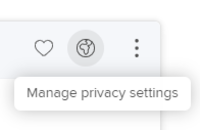
- On the Privacy Settings pop up click on the ‘INTERNAL’ button for Relationship privacy
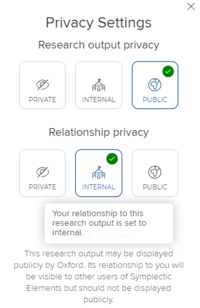
- Close the pop up
- Allow for up to 2 minutes before refreshing Research@Oxford to view your updates
NB: Any change to the privacy setting of an object such as an output, grant or professional activity, will affect all links/relationships with it. For example, setting Research output privacy to ‘PRIVATE’ will hide it for all other Elements users linked to it.
It is important users understand the difference between relationship and object privacy in Elements. For full details, read about Elements Privacy settings.
By default, your Element profile is marked ‘PUBLIC’ to indicate your Elements data can be reused on public-facing platforms.
This enables department websites to populate your profile page with lists of your publications and allows Research@Oxford to include you in search results.
By switching your profile privacy level to ‘INTERNAL’, you will prevent the reuse of all your Elements data on all public-facing platforms.
You will exclude yourself from Research@Oxford and any Elements’ publication or grants data from your department’s profile page.
To change your profile privacy level to ‘INTERNAL’
- Log in to Elements
- Click on the ‘EDIT MY PROFILE’ link below your name/photo on your homepage
- Your profile page opens in edit mode ready for you to either add or edit existing items
- Select ‘INTERNAL’ as your profile privacy level at the top right of the page
- Click on the ‘View Profile’ button to exit edit mode
Should you wish to prevent Research@Oxford showing specific Elements data see the related FAQs:
Can I stop Research@Oxford displaying 'About' information..?
Can I stop Research@Oxford displaying a publication, grant or professional activity?


